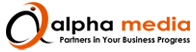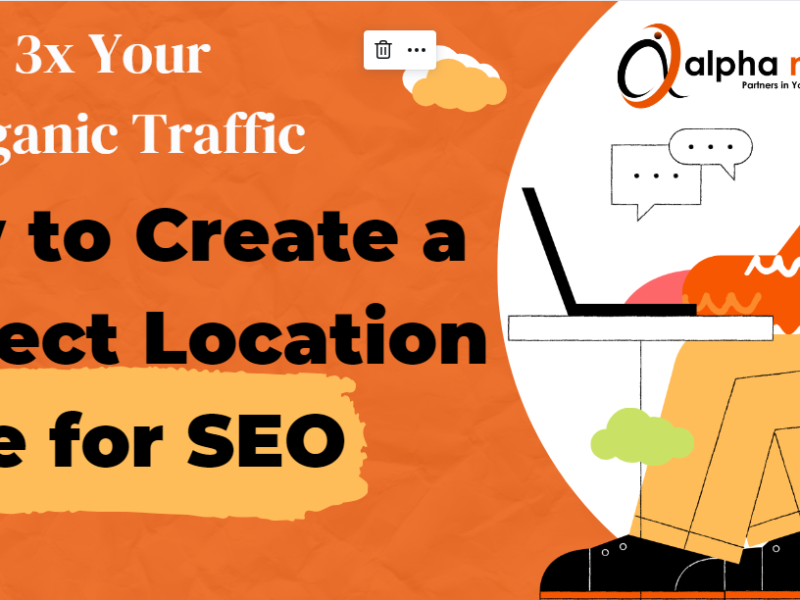Step By Step Guide To Adding The Whatsapp Message Asset in Google Ads
In today’s fast-paced digital landscape, connecting with potential customers instantly can significantly impact your business growth. WhatsApp, a globally popular messaging platform, offers a direct and convenient way for businesses to engage with their audience. By integrating a WhatsApp Message asset into your Google Search Ads, you make it incredibly easy for interested users to reach out, fostering better lead generation and customer interaction. This comprehensive guide by Alpha Media will walk you through the step-by-step process of adding this powerful asset to your Google Ads campaigns.
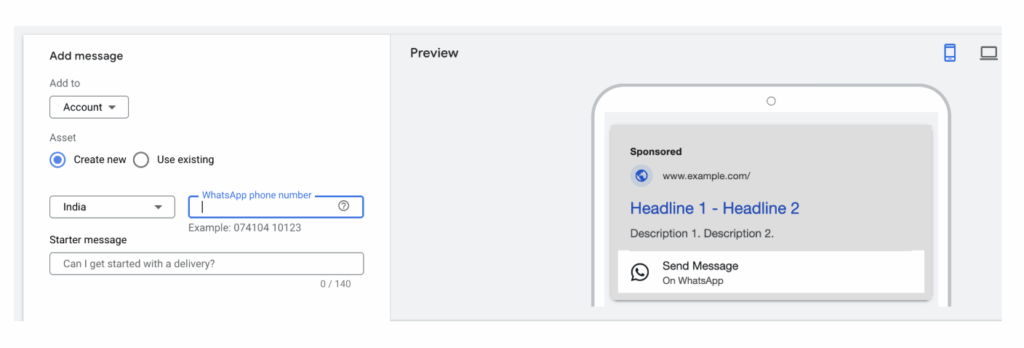
Why Add WhatsApp Message in Google Ads?
Here’s why this feature is a game-changer:
- 1-Click Chat: Users can message you directly from the ad — no forms, no delays.
- Better Lead Generation: Instant messaging means more inquiries and faster conversions.
- Personal Touch: Chatting on WhatsApp feels more real and builds trust quickly.
- Mobile-Friendly: Works perfectly on mobile — where most searches happen.
- Higher Conversion Rates: Quick replies = happy customers = more sales.
Step-by-Step: How to Add WhatsApp Message Asset in Google Ads
Step 1: Set Up WhatsApp Business
- Download the WhatsApp Business App from Play Store or App Store.
- Create your business profile (name, description, website: www.alphamedia.in).
Step 2: Login to Google Ads
- Visit ads.google.com and sign in to your account.
Step 3: Go to Assets Section
- In the left-hand menu, click “Ads & assets” → then click “Assets”.
Step 4: Add New Message Asset
- Click the + icon → choose “Message asset”.
Step 5: Configure WhatsApp Message Asset
- Add To: Select the campaign or ad group you want this on.
- Phone Number:
- Country: India (+91)
- WhatsApp Business Number: e.g.,
9212010840 - Make sure this number is active on WhatsApp Business.
- Starter Message:
- Keep it short and catchy.
- Example: “Looking for stylish banquet chairs? Message us now for best prices!”
- (Max 140 characters)
- Call-to-Action (CTA):
- Choose one like “Contact us”, “Message now”, etc.
- CTA Description (Optional):
- Example: “Banquet Furniture Deals” (Max 30 characters)
Step 6: Save & Launch
- Click Save.
- Your WhatsApp Message asset is now linked with your ads.
Best Practices to Get Better Results
- Be Clear & Friendly: Use a simple, inviting message.
- Quick Response = More Leads: Make sure someone is available to reply fast.
- Try Multiple Messages: Test different messages and CTAs to see what works.
- Track Performance: Regularly check if this asset is helping improve leads.
Conclusion
Adding the WhatsApp Message asset to your Google Ads is a smart move to connect faster, build trust, and get more conversions. It’s simple to set up and works wonders — especially for mobile users.
Need Help?
Want us to set it up for you or optimize your full Google Ads strategy? Reach out to the experts at www.alphamedia.in — we’ll get you more leads, more visibility, and more growth.
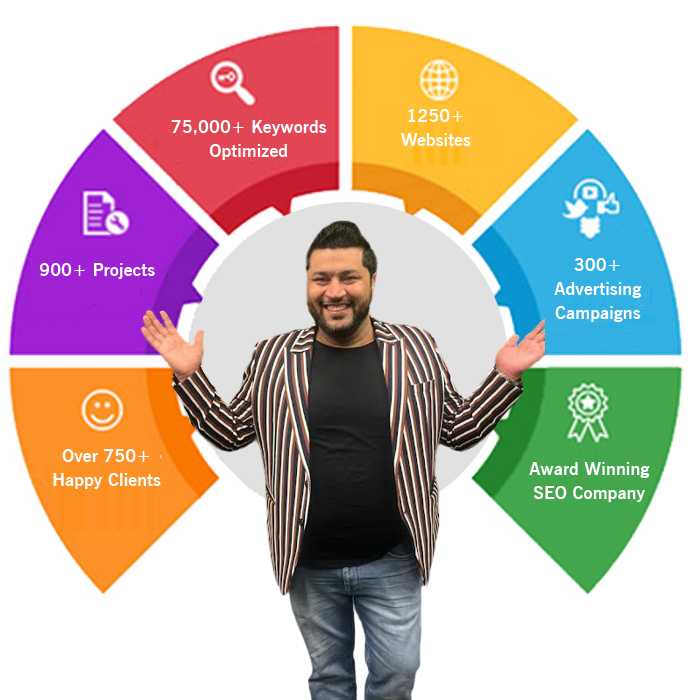
Your Growth, Our Mission.
Founded with a vision to empower businesses in the digital age, Alpha Media is a full-service digital marketing agency committed to delivering measurable growth through innovative strategies. We specialize in Local SEO, Google Ads, Meta Ads, Website Design, and Online Branding tailored for B2B service providers, manufacturers, and local businesses.
🌐 About Alpha Media
Alpha Media is a results-driven digital marketing agency based in Delhi, India, led by visionary founder Anshul Sethi. With a passion for innovation and a mission to transform businesses through performance marketing, we have delivered over 800+ successful projects across 20+ countries, making us one of the fastest-growing agencies in the industry.
🚀 Our Mission
To empower businesses with powerful digital solutions that drive measurable results, build trust, and create lasting brand value.
💡 What We Do
At Alpha Media, we specialize in:
Search Engine Optimization (SEO) – Boost your Google rankings with location-wise SEO strategies tailored for local, national, and global markets.
Google Ads (PPC) – ROI-focused ad campaigns designed to drive high-intent leads.
Meta Ads (Facebook & Instagram) – Creative, conversion-optimized social campaigns.
Website Design & Development – Mobile-responsive, SEO-ready websites with smart UI/UX.
Lead Generation Funnels – Automated systems to capture, nurture, and convert leads.
Press Releases & Awards Marketing – Position your business as a market leader.
WhatsApp Automation – Personalized automation for fast and effective client interaction.
🌍 Why Choose Us?
✔ Experienced Team: 90+ digital experts, designers, strategists, and developers.
✔ Trusted by Global Brands: Clients from India, UAE, USA, Canada, and Europe.
✔ Certified by Google, Bing & Meta: We follow ethical and effective practices.
✔ Transparent Reporting: Weekly performance updates and growth tracking.
✔ End-to-End Marketing: Everything from web design to leads under one roof.
🎯 Leadership You Can Trust
Anshul Sethi, Founder & Director of Alpha Media, is a digital strategist with years of experience in performance marketing. His leadership has shaped Alpha Media into a powerhouse of innovation, creativity, and conversion. Under his guidance, the agency handles 2% of India’s digital ad spend across multiple niches.
📞 Let’s Grow Together!
Whether you are a startup or an established business, Alpha Media has the strategy, tools, and team to scale your success.
📧 Email: info@alphamedia.in
📍 Visit us at: www.alphamedia.in